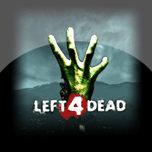NavigationOUR STEAM GROUPOUR FRIENDS |
ADSArticles HierarchySetting up a 60 / 100 tick serverDownloading the Server
This guide also works on remotely hosted servers or servers ran through HLDSUpdateTool To download a Left 4 Dead Server, Simply go to Steam > Library > Tools > Left 4 Dead Dedicated Server. This should only take a few seconds as all the game files are already downloaded on your computer. Note: If you want to host a server on a different computer than the one you are playing on, you need to use a program called 'hldsupdatetool'. It essentually only downloads the parts of Left 4 Dead (or whichever game you are hosting) that are needed to run a server. MetaMod MetaMod is an addon for your Left 4 Dead server. It is required to install sourcemod and to increase tick rate past 60. To download MetaMod, click this link and under the downloads section, click the download for whichever OS you are on, such as MM:S 1.9.2, Windows Inside the .zip file is a folder called "addons" and inside that, a folder and "metamod". Go to.. Steam > Steamapps > Common > Left4Dead > Left4Dead ..and put the metamod folder inside your local addons folder. Next, on the metamod website, under downloads click "Make your VDF". Select your game (you can ignore the Game Folder textbox) and click "Generate metamod.vdf". Put the file it generates into.. Steam > Steamapps > Common > Left4Dead > Left4Dead > addons (not inside the metamod folder) Sourcemod Now that we have Metamod installed, We can install Sourcemod. Sourcemod is found here Again, download the version for your OS and install it the same way. Put the content from the addons folder into your local addons folder, and the content from the cfg folder into your local cfg folder. To give yourself admin on your server, go into.. Steam > Steamapps > Common > Left4Dead > Left4Dead > addons > sourcemod > configs ..and open up admins.cfg at the bottom you will see something saying.. Admins { } Change that to.. Admins { "YOUR_NAME" { "auth" "steam" "identity" "YOUR_STEAM_ID" "flags" "abcdefghijklmn" } } Change YOUR_NAME to your username and YOUR_STEAM_ID to your steam id. To get your steamID, you can either launch your game, go into singleplayer, and type 'status' in your console, or use this website server.cfg All servers need a server.cfg file. I uploaded mine which i got from another tutorial that you can edit to your liking. Simply change the hostname and rcon_password to whatever you want and put the file into Steam > Steamapps > Common > Left4Dead > Left4Dead > cfg server.cfg Tickrate Enabler This is the part where we change our actual tickrate on our server. The Tickrate Enabler is downloaded here. Put all the files into.. Steam > SteamApps > Common > Left4Dead > Left4Dead > addons We need to download l4d pistol delay, which stops your pistols from firing faster from the higher tickrate. Drop the file into.. Steam > SteamApps > Common > Left4Dead > Left4Dead > addons > sourcemod > plugins Next we have to declare what tick we want our server to be Note: There is a noticeable difference between playing on a 30 and 60 tick server, but the difference between 60 and 100 is not that big. 100 tick servers require more bandwidth to run, so don't feel you have to run at 100, 60 is still very nice to play on, so take that into account when deciding which one you want. To set your server's tickrate.. 1) Right click on Left 4 Dead Dedicated Server ahd choose properties 2) Click "Set Launch Options" 3) Type '-tickrate 60' or '-tickrate 100' Going Online If people cannot connect to your server, you may have to forward your ports for Left 4 Dead. The ports needed are: UDP : 27000 - 27020 TCP: 27020 - 27050 Everyone's router is different, so look up how to forward ports for your particular router. You also may have to enable your server through windows firewall, it seems to be different for everybody. Use google to look up how to do these things, and if you still have trouble, add me and I will try to help you. Testing Once your server is ready, Launch Left 4 Dead Dedicated Server and start a lobby. To force your game to load your server instead of a random one, type.. mm_dedicated_force_servers [your ip address] ..into your console. You should instantly connect to your server once you click 'Start The Game' from lobby. Turn net graph on by typing.. net_graph 1 ..into your console. If the 2 middle numbers on the far right are hovering around your set tickrate, then congratulations, your server is no longer 30 tick!  Posted by Ponka Pon
on September 07 2013 ·
In Guides · 0 Comments ·
14019 Reads · Posted by Ponka Pon
on September 07 2013 ·
In Guides · 0 Comments ·
14019 Reads ·

Comments
No Comments have been Posted.
Post Comment
Please Login to Post a Comment.
Ratings
Visits | Table 'l4d_survival_co.l4dsfs_vblog_settings' doesn't existLatest blogsLoginShoutboxYou must login to post a message. 01-04-2017 21:01 All 130s
12-04-2016 19:12 hi
16-03-2015 19:30 Yea gotta do that. Need to come up with a proper name for those categories.
05-03-2015 10:06 You guys will have to rework hall of fame to add 90s and 100s haha
23-02-2015 05:57 2 new Top 5's on Parish Bridge in L4D2!
 |