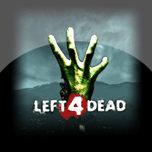In Left 4 Dead, there are a lot of options that players do not seem to know that they can change. To edit these settings, among other things, you use something called the Developer Console. To use it, you must first enable it in the options, which can be done like so:
Go into your Options, then click "Keyboard/Mouse". Now look for "Allow Developer Console" (the 8th line down from the top), and click the "Enabled" option. Now click "Done" to save the option.
Once the console is enabled, you can open it with the `/~ key. With the console, you are able to save and connect to specific servers you like. To do so, start by creating a lobby of the preferred game type. Next, open the console and type “openserverbrowser”. Once this is done, a list of L4D game servers will appear. At the top you will find there are tabs, including “Favorites” and "History". In the Favorites tab you can add servers you wish to play on again by clicking “Add a Server” and then entering the server's IP. It will be saved in the list for you to look at anytime from then on.
If you do not know the IP of a server, you can find another tab called "History". If you click it, wait for the long list to finish sorting itself. Then, click the "Last played" sub-tab (on the far right) and you should see the last server you played on. If the date is incorrect, click it again. If incorrect again, click Refresh and repeat.
By right-clicking the server on your list, you can view server info and get the IP. When in a lobby as the lobby leader, open the console and enter: “mm_dedicated_force_servers ipaddresshere”; by doing this you can connect to any server that is not in use directly from the lobby. If the server is in use then you will get put in a local hosted server after a couple of minutes of waiting. Another thing you can do is connect directly to a server from the main menu, which can be done by entering into console: "connect ipaddresshere". Once you're ready to go, just Start Game and you'll be in your server of choice! That's all there is to it.

Posted by
Skyheart
on October 05 2013 ·
In
Guides ·
0 Comments ·
45022 Reads ·

No Comments have been Posted.
Please Login to Post a Comment.
Rating is available to Members only.
Please
login or
register to vote.
No Ratings have been Posted.
 Posted by Skyheart
on October 05 2013 ·
In Guides · 0 Comments ·
45022 Reads ·
Posted by Skyheart
on October 05 2013 ·
In Guides · 0 Comments ·
45022 Reads ·